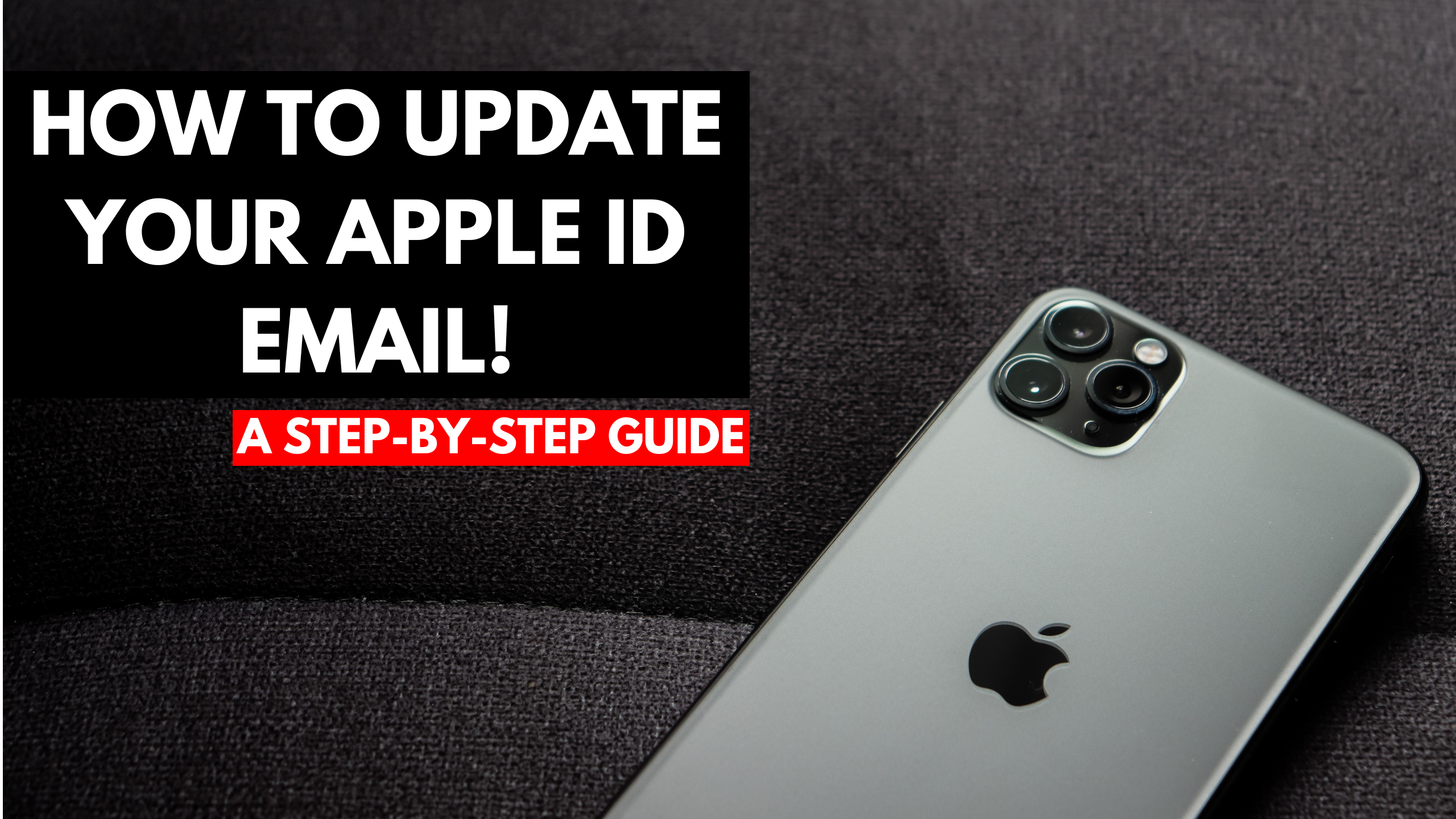Understanding Apple ID
Your Apple ID is your passport to all Apple services. It’s the account that you use to access everything from the App Store to iCloud, from Apple Music to Apple TV+. Apple is renaming Apple ID to Apple Account to streamline its identity management system and make it clearer that this account is the key to your Apple experience.
Preparing to Update Apple ID
Before you begin, ensure you have a stable internet connection. This process might take up to an hour, especially if you have Stolen Device Protection enabled. Make sure you have some time set aside to complete the update without interruptions.
How to Change Your Apple ID Email Without Stolen Device Protection
If you don’t have Stolen Device Protection enabled, updating your Apple ID email is straightforward:
- Open Settings app on your iPhone or iPad.
- Tap on your name at the top of screen.
- Select Name, Phone Numbers, Email from the menu.
- Tap the Edit button next to Reachable At.
- Remove the current Apple ID email address.
- Enter your new Apple ID email address.
- Apple will send a verification code to the new email address. Enter this code to complete the update.
How to Change Your Apple ID Email With Stolen Device Protection Enabled
If Stolen Device Protection is turned on, the process involves additional security steps:
- Open Settings app on iPhone or iPad.
- Follow the same steps as above to remove your old Apple ID email address.
- After removal, a security delay will be initiated.
- You’ll receive a notification after an hour indicating that you can proceed with the email change.
- Within an hour of receiving the notification, complete the process by entering and verifying your new email address.
Things to Keep in Mind
If you miss the one-hour window after the security delay, you’ll need to start the process over. Alternatively, you can change your Apple ID email through Apple’s website, though the procedure may differ slightly.
Using Apple’s Website for Changes
Changing your Apple ID email via the website is an alternative method. The steps are similar, but you might find slight differences in the interface and prompts. This method can be useful if you don’t have immediate access to your iPhone or iPad.
Impact on Apple Services
Changing your Apple ID email will affect access to all your Apple services. It’s essential to remember that your new email will be your login for iCloud, iTunes, App Store, and more. Consider adding a recovery email address for added security and easier account recovery.
Benefits of Keeping Apple ID Updated
Keeping your Apple ID updated ensures seamless cross-device continuity. It enhances your security and keeps your personal information synchronized across all your devices. Regular updates also help prevent unauthorized access to your account.
Common Issues and Troubleshooting
During the update process, you might encounter issues such as not receiving the verification email or errors during the security delay. To address these problems, ensure your internet connection is reliable and check your spam or junk folder for the verification email. If you continue to face difficulties, contacting Apple Support may be necessary for further assistance.
Importance of a Recovery Email
Adding a recovery email can enhance your account’s security. To add and verify a recovery email:
- Open Settings on your iPhone or iPad.
- Tap on your name and select Password & Security.
- Choose Add Recovery Email and follow the instructions provided.
Ensuring Account Security
To keep your Apple ID secure, use strong and unique passwords and enable two-factor authentication. Regularly review and update your security settings and recovery information to protect your account.
Conclusion
Updating your Apple ID email is a simple process that improves security and ensures a smooth experience across your Apple devices. By following the steps outlined, whether on your device or via the Apple website, you can keep your account current and secure.
Read More: OSTP Media: Latest Tech, Automotive, and Trending News